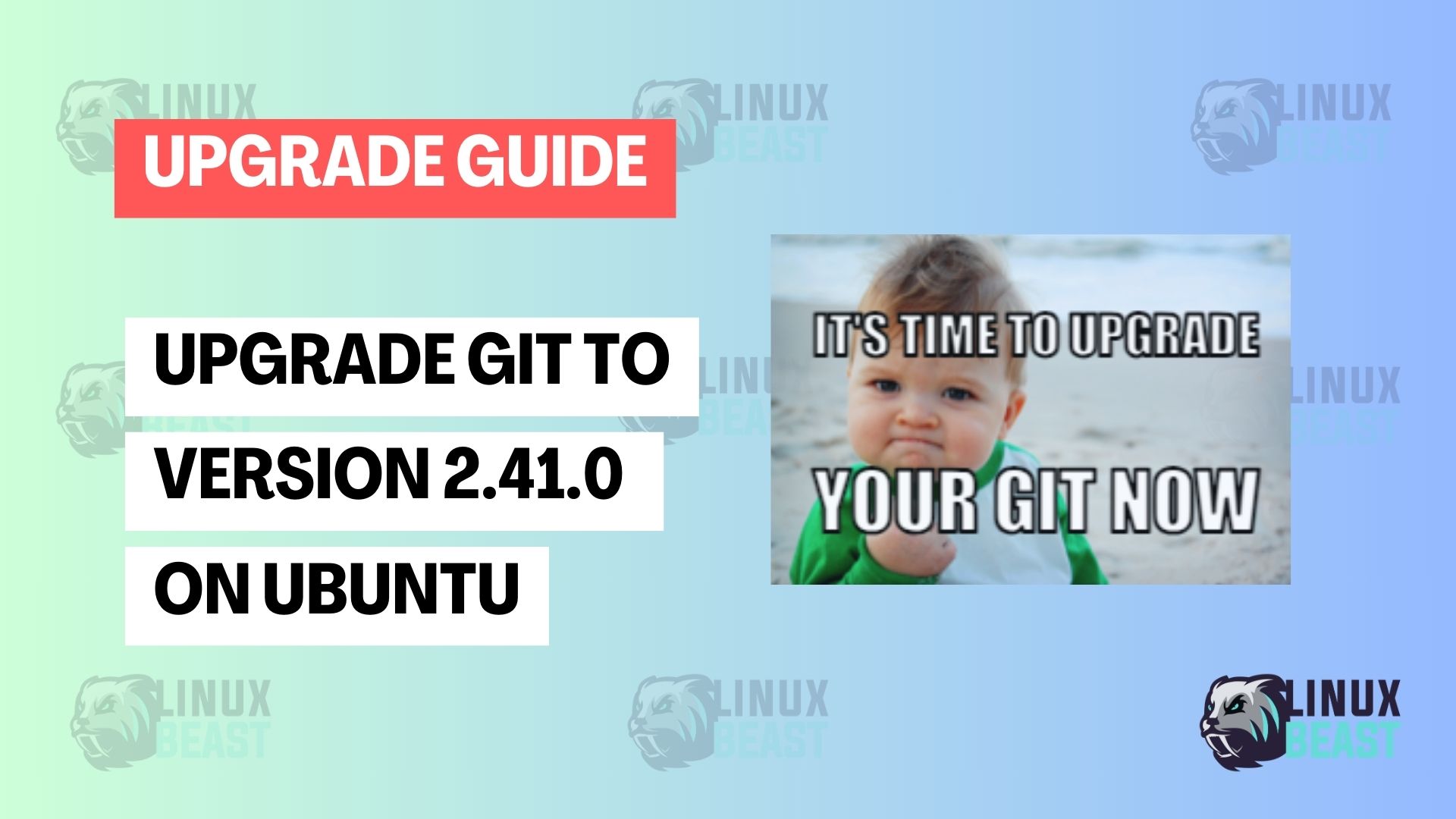Git is a version control system that is widely used for source code management. It’s essential for developers to keep Git updated to benefit from the latest features, security patches, and performance improvements. In this blog post, I’ll walk you through the process of upgrading Git to version 2.41.0 or later version on an Ubuntu system.
Why Upgrade to Git 2.41.0 or later?
Upgrading to the latest version of Git, such as 2.41.0, comes with several advantages that enhance the functionality, performance, and security of your version control system.
- Faster operations and improved handling of large repositories.
- Commit graph enhancements, advanced configuration options, and more.
- Refined user experience and clearer error messages.
- Patches for vulnerabilities to ensure repository security.
- Updates to protocols and standards for better compatibility with other services and tools
For a detailed list of changes, refer to the Git 2.41.0 release notes.
Step 1. Backup Your Data
Before proceeding, ensure that you backup your crucial Git repositories to prevent any potential data loss.
Step 2. Check Current Git Version
Before starting the upgrade process, it’s helpful to check your current Git version:
git --version
Step 3. Upgrade Git Version
There are two methods to upgrade Git to version 2.41.0 or later version on Ubuntu:
Method 1: Upgrading Using APT Package Manager
The APT package manager often has an updated list of software versions, but it may not always carry the newest release of Git. To get the latest version, we use a Personal Package Archive (PPA).
1. Adding the Git PPA
sudo add-apt-repository ppa:git-core/ppa sudo apt update
2. Installing the Latest Version of Git
sudo apt install git -y
This installs the most recent version available from the PPA.
Method 2: Building from Source
If you prefer the bleeding-edge version or need configurations not offered by the PPA, building from source is the way to go.
1. Install Build Dependencies
sudo apt update && sudo apt install build-essential libssl-dev gettext autoconf zlib1g-dev ssh perl-doc asciidoc xmlto libghc-zlib-dev libexpat1-dev libexpat1-dev gettext cmake gcc libz-dev libperl-dev libssl-dev tk tcl python3 curl libghc-zlib-dev -y
The -y flag confirms that you agree to install any necessary dependencies without additional prompts.
2. Remove Existing Git Installation (Optional)
sudo apt remove git
3. Download Git Source Code
Find the latest Git release here: Git Release Tags and use the wget command to download the release artifacts, as shown below:
wget https://github.com/git/git/archive/v2.41.0.tar.gz
4. Extract the Archive
tar -xf v2.41.0.tar.gz
5. Compile and Install Git
cd git-2.41.0 make configure ./configure --prefix=/usr make sudo make install
Step 4: Verify the Installed Version
Once the installation process completes, verify that the correct version of Git is installed:
git --version
The output should display git version 2.41.0 or later, confirming that you’ve successfully upgraded Git on your system.
Step 5: Configuring Git (Optional)
After upgrading, it’s a good practice to check your Git configuration settings:
git config --list
Make sure your user name and email address are set correctly in the configuration:
git config --global user.name "Your Name" git save config --global user.email "youremail@example.com"
Replace "Your Name" and "youremail@example.com" with your actual name and email address.
Conclusion
You have now successfully upgraded Git to latest version on your Ubuntu system. Keeping Git up-to-date ensures that you have access to the latest functionality, as well as important performance adjustments and security fixes.
Staying current with your tools is an important part of developer best practices, and with these steps, you can ensure your version control system won’t fall behind. Enjoy the improved functionality of your upgraded Git!