The Windows Subsystem for Linux (WSL) is a powerful feature that allows users to run a GNU/Linux environment directly on Windows. However, one challenge that arises is handling .Zone.Identifier files, which are attached to files downloaded from the internet as part of Windows’ security measures.
What are Zone Identifier Files?
Zone identifier files are alternate data streams used by Windows to mark files originating from different security zones, particularly the internet. While this adds a layer of security to prevent untrusted code execution, it can lead to complications within the WSL environment.
Solution 1: Disable Zone Information Preservation in Local Group Policy
One way to manage zone identifiers is by disabling their preservation using Local Group Policy. This solution will stop Windows from adding zone information to new downloads. Here’s how:
- Press
Win + R, typegpedit.msc, and press Enter to open the Local Group Policy Editor. - Navigate through the following path:
User Configuration > Administrative Templates > Windows Components > Attachment Manager - Enable the policy named Do not preserve zone information in file attachments.
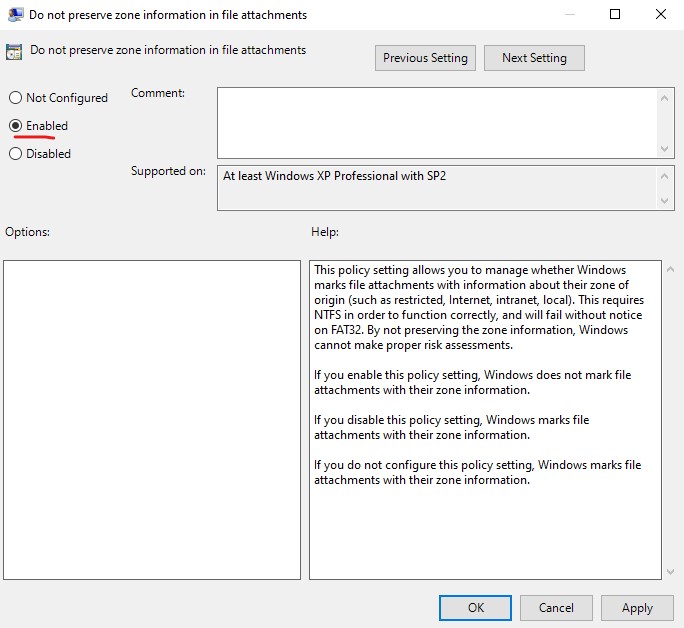
By enabling this policy, you will avoid the creation of new .Zone.Identifier files. Microsoft warns that this could potentially make your system more vulnerable; hence, if you prefer to maintain these security measures and only remove the identifiers when necessary, follow the alternative method below.
Solution 2: Using commands to Remove Existing Zone.Identifier Files
If you’ve already encountered issues with .Zone.Identifier files in WSL or wish to keep the security settings intact, you can use the following command to cleanup the existing Zone.Identifier files, open your Linux WSL terminal and type:
find . -name "*Zone.Identifier" -type f -delete
This command simplifies the process of removing .Zone.Identifier files from your WSL environment, ensuring compatibility and preventing permission errors during file operations.
Conclusion
Managing .Zone.Identifier files in WSL is crucial for maintaining a seamless experience between Windows security features and the Linux subsystem. Whether you choose to disable zone information preservation via Local Group Policy or cleanup existing files with manual command, you have the tools needed to streamline your WSL workflow.

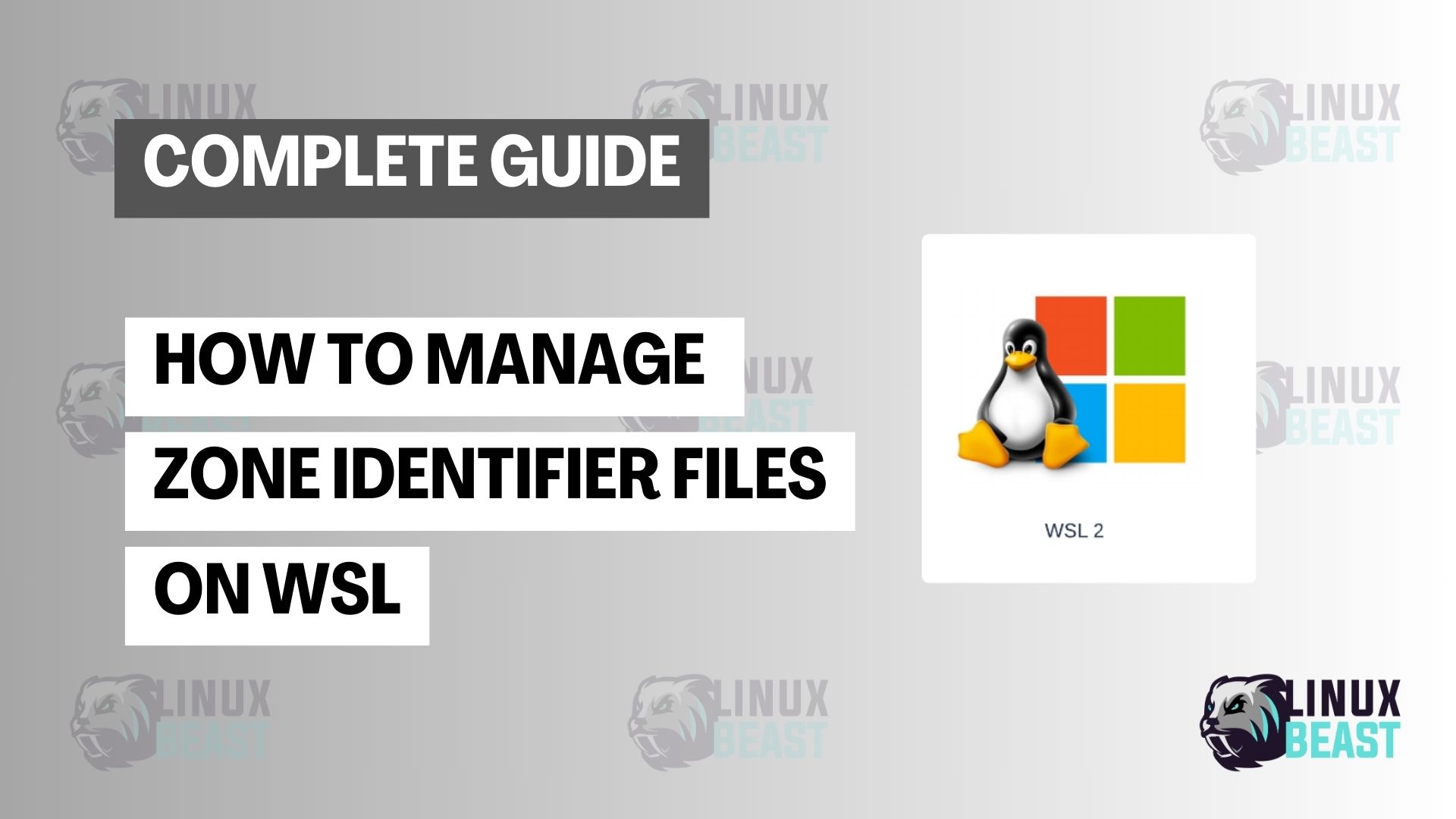
Quick, consise, to the point! Thanks for the article!
Solution 1 does not work on my system (Windows 11 pro). Even with the policy “Do not preserve zone information in file attachments” enabled windows is spoiling files downloaded on WSL with this ZoneIdentifier extension.
Solution 2, removing those files, is not a solution if you need the files.
thanks. this is working