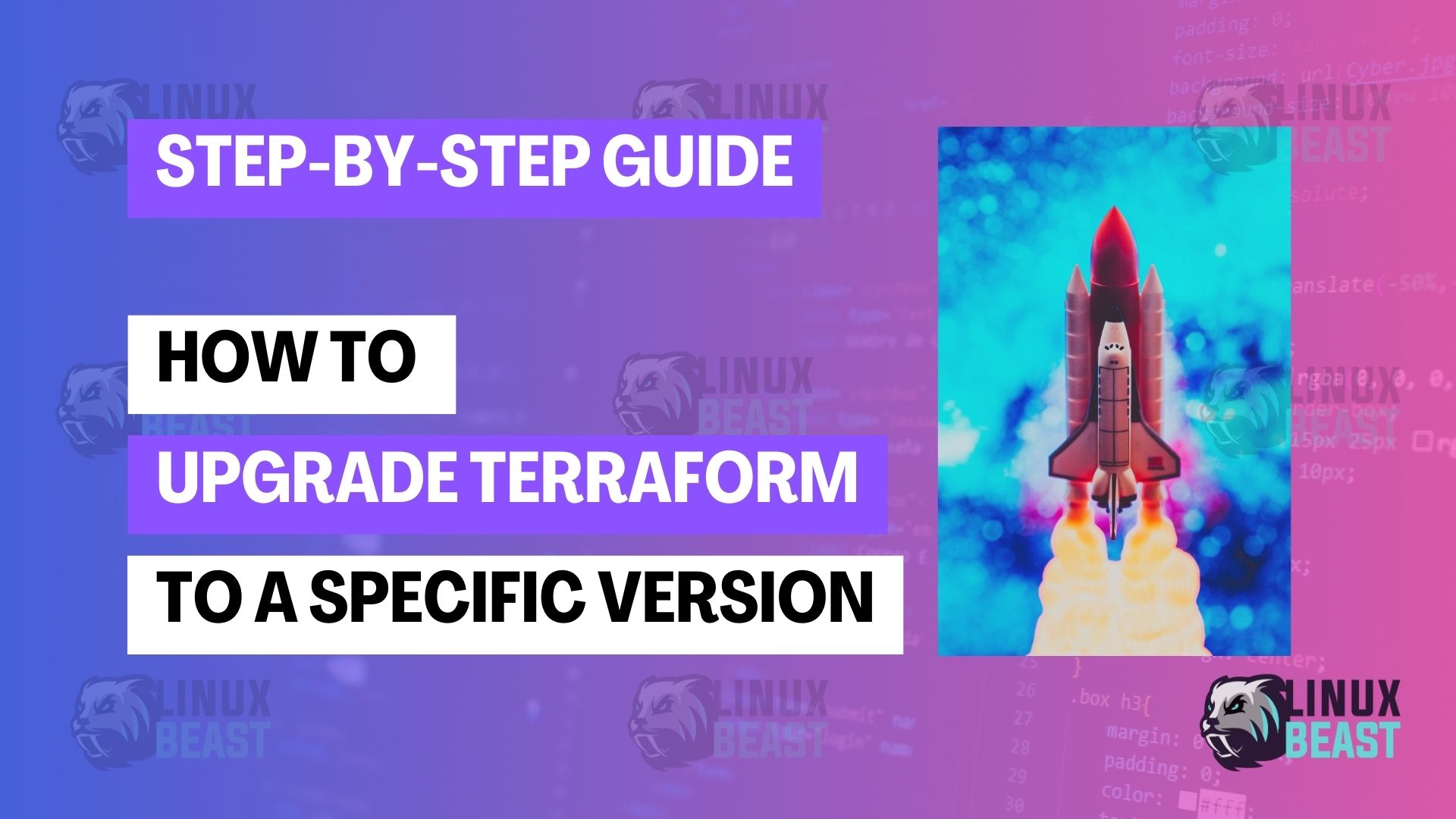When working with infrastructure as code, using the right version of Terraform is essential for compatibility and stability across your projects. In this blog post, we’ll explore a common challenge faced by many developers: upgrading Terraform to a specific version. This task can be crucial when managing multiple environments or when a new version introduces breaking changes that you need to account for.
Understanding Terraform Versioning
Terraform follows semantic versioning with its releases. Major versions (0.x.x to 1.x.x, for instance) often come with significant changes and potential backward incompatibilities. It’s important to review the release notes before upgrading to understand what impacts it may have on your existing code.
Prerequisites
Before you start the upgrade process, ensure that you have:
- A backup of your Terraform files and state.
- The current version of Terraform that you’re running (
terraform -version). - Administrative access to the machine where Terraform is installed.
Step-by-Step Guide to Upgrading Terraform
Step 1. Finding the Desired Version
First, you need to identify the version of Terraform to which you want to upgrade. Visit the Terraform releases page to find the specific version you need.
Step 2. Download the Appropriate Package
Once you’ve identified the version, download the appropriate package for your operating system from the releases page.
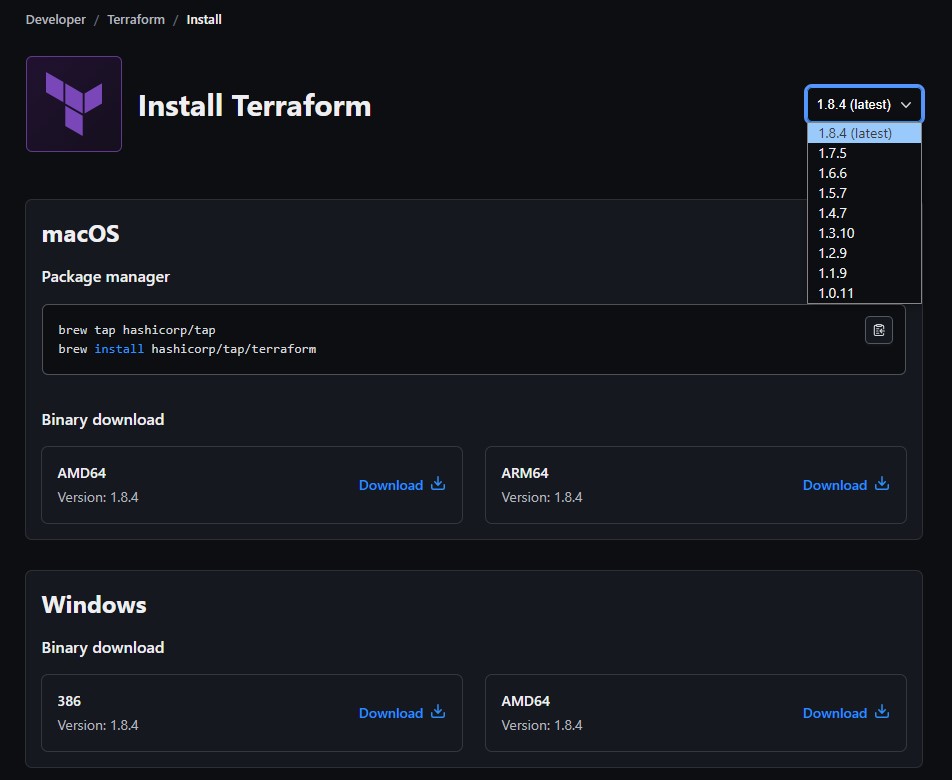
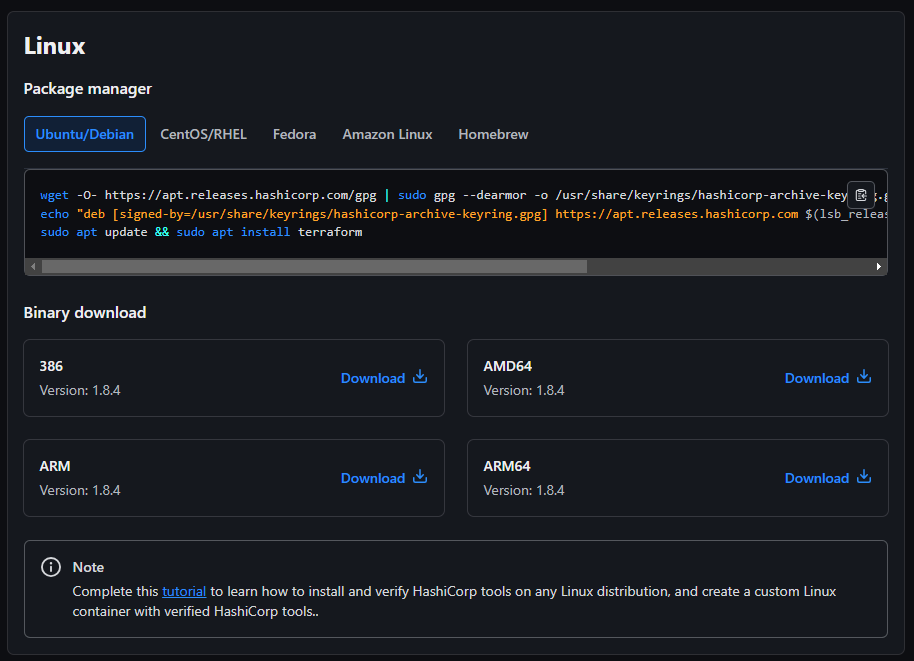
Optional: To download the binary, right-click the download link, select ‘Copy link,’ and then run this wget command in your terminal:
wget https://releases.hashicorp.com/terraform/1.8.4/terraform_1.8.4_linux_386.zip
Example:
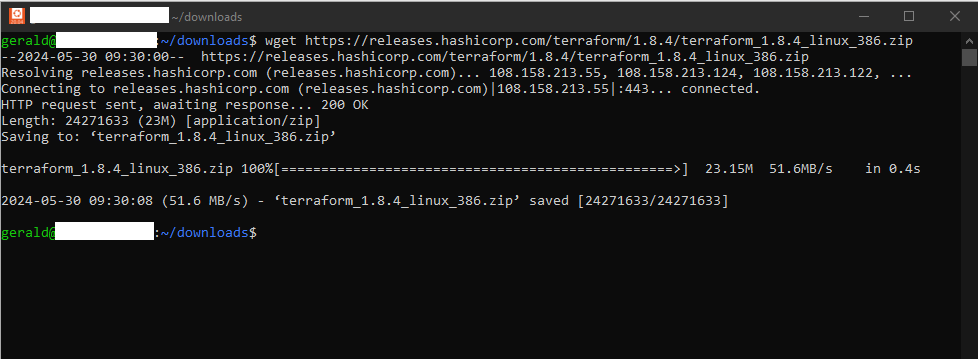
Step 3. Extract the Terraform Binary
After downloading the package, extract the Terraform binary. For Unix-like systems, you might use a command like unzip or tar.
# For zip files
unzip terraform_{{desired_version}}_{{OS}}_{{arch}}.zip
# For tar.gz files
tar -xzf terraform_{{desired_version}}_{{OS}}_{{arch}}.tar.gzReplace {{desired_version}}, {{OS}}, and {{arch}} with the version number, your operating system, and architecture, respectively.
Step 4. Replace the Existing Terraform Binary
Now, move the newly extracted Terraform binary to replace the existing one. The exact command depends on where the previous Terraform binary was located.
sudo mv terraform /usr/local/bin/
This command typically works for Unix-like systems. Ensure you have the correct path where Terraform is installed.
Step 5. Verify the Installation
Finally, verify that the upgrade was successful by checking the version of Terraform installed:
terraform -version
You should see the specified version as shown example below:
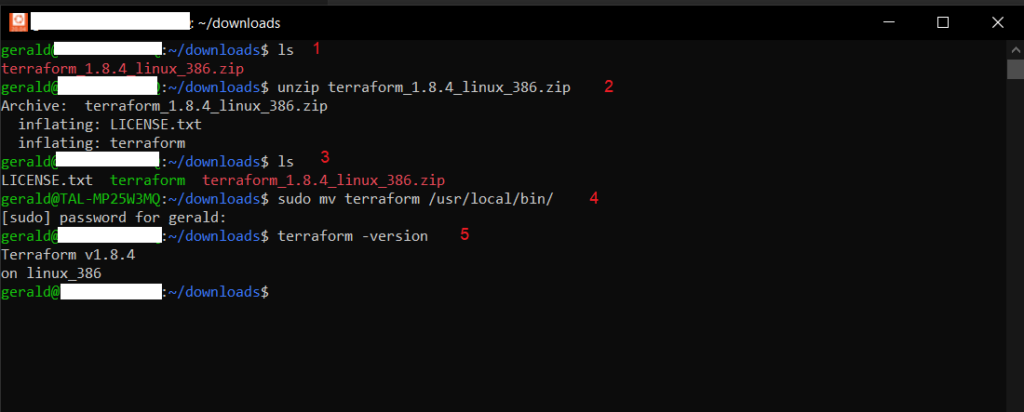
Tips for Smooth Transition
- Test the new Terraform version in a controlled environment before deploying it to production.
- Review the changelog for the specific version to look for any important changes or deprecations.
- Make sure to update any version constraints in your Terraform configuration files to avoid conflicts.
Conclusion
Upgrading Terraform to a specific version doesn’t have to be daunting. With these steps, you can manage your Terraform installation confidently and maintain the integrity of your infrastructure management workflow.