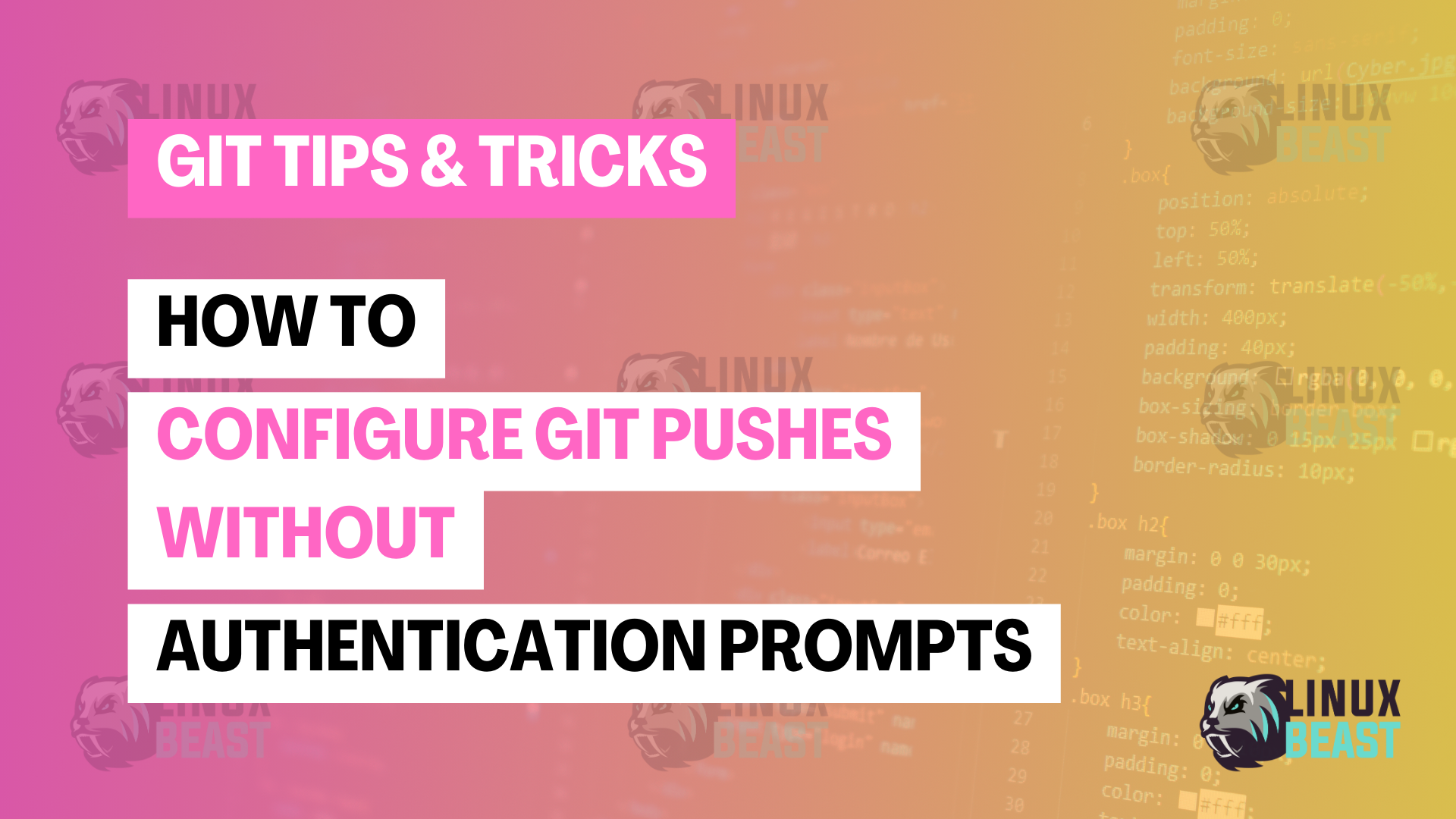Are you tired of constantly typing in your credentials every time you push to remote repositories on GitHub, GitLab, or Bitbucket? This guide is tailored to help you configure Git on your local machine for hassle-free operations with remote repositories.
Step-by-Step Guide
Step 1. Generate an SSH Key
The first step is to create a Secure Shell (SSH) key pair. This key will serve as an identifier for your machine, allowing secure communication with the repository hosting services.
ssh-keygen -t rsa -b 4096 -C "your_email@example.com"
Follow the prompts to specify the file in which to save the key and whether to use a passphrase for extra security.
Step 2. Add SSH Key to the SSH-Agent
Ensure that your ssh-agent is running and add your SSH private key to it.
eval "$(ssh-agent -s)" ssh-add ~/.ssh/id_rsa
Step 3. Add Your SSH Key to GitHub/GitLab/Bitbucket
Copy your public SSH key to the clipboard using:
cat ~/.ssh/id_rsa.pub | clip
For Windows users, replace clip with clip.exe. Mac users can use pbcopy, and Linux users can use xclip or xsel.
Now, visit your profile settings on GitHub, GitLab, or Bitbucket and navigate to the section where you can add SSH keys. Paste your copied public key there and save.
Step 4. Test Your SSH Connection
You can test if everything was set up correctly by attempting to SSH to GitHub, GitLab, or Bitbucket.
ssh -T git@github.com # GitHub ssh -T git@gitlab.com # GitLab ssh -T git@bitbucket.org # BitBucket
You should see a message confirming that you’ve successfully authenticated, though you won’t be provided shell access.
Step 5. Configure Your Local Git Repository
Make sure your local repo knows which server to connect to and that it should use SSH for communication:
git remote set-url origin git@github.com:username/repo.git
Replace github.com with gitlab.com or bitbucket.org, username with your username, and repo.git with your repository name.
Step 6. Push Without Entering Credentials
Now when you push changes to your repository, you should not be prompted for your username and password:
git push origin master
That’s it!
You’ve configured your Git to push to GitHub, GitLab, and Bitbucket without requiring you to enter your authentication details constantly. Enjoy the smooth, uninterrupted workflow! ?